Copy Style allows you to copy the styles of one shape and apply them quickly to other shapes to give your diagrams a unified look.
How to use Copy Style

-
Select an element (e.g. Shape, Line, Text, etc.,) whose styling you’d like to copy and use in your diagram. Click on the 3-dots menu in the floating editor for additional options.
-
In the additional options, choose Copy Style. Alternatively, you can right-click on the element and choose ‘Copy Style’.
-
Hover over another shape. When your mouse cursor changes shape (i.e. becomes a paintbrush), clicking on the shape will apply the copied style.
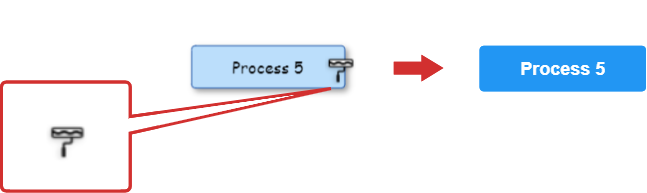
What Copy Style can copy
The following style settings can be copied:
- Fill: color, gradient, opacity, shadow
- Line Style: line type, color, width, opacity
- Text Style: font, size, color, bold, italic, etc., (excludes links)
With the exception of charts, you can copy and apply styles from any shape, text, line, pencil, or table.
Note: If you select multiple elements with different styles, some styles will not be copied.
How to apply styles continuously
Usually, after the style is copied and applied to another element, the cursor will return to the normal editing state.
To apply the copied style multiple times, simply hold down the Shift key while clicking on each shape/element.
To return to normal editing, just press the ESC key, or release the Shift key when clicking on the last element.
