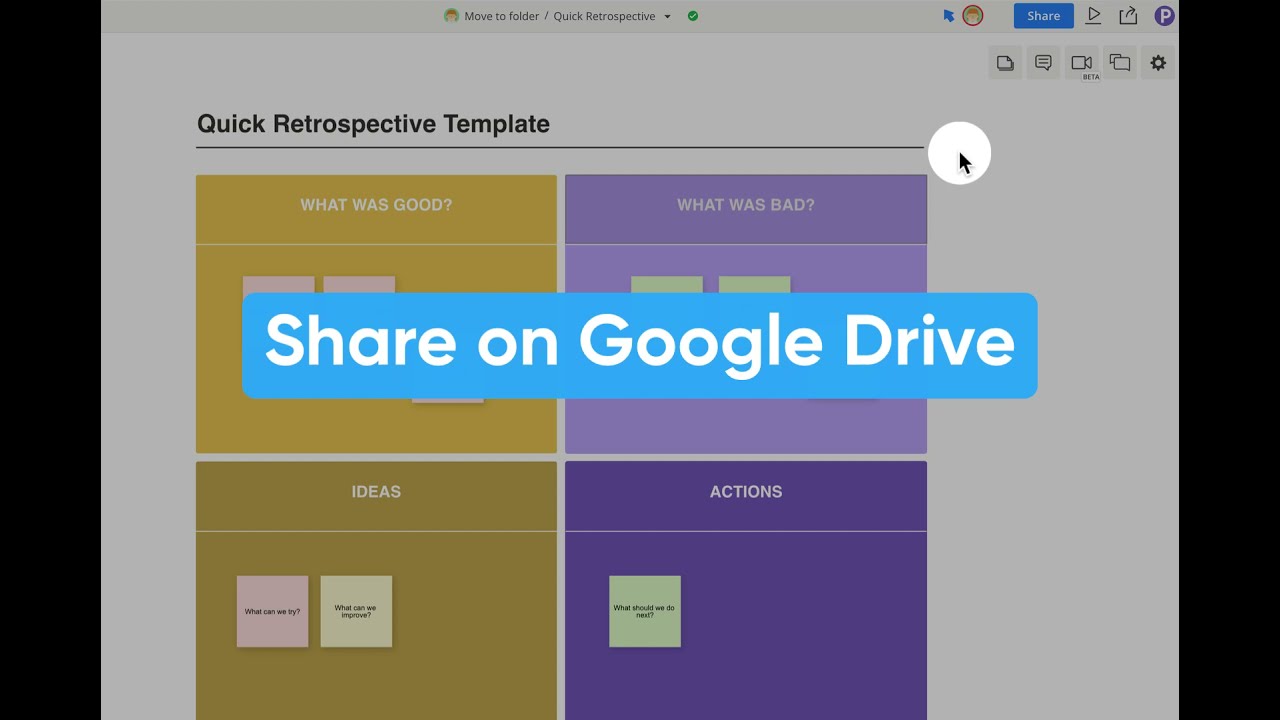The user interface for the Share diagram panel has been updated with a clean look!
There are two main changes:
- The new Share diagram panel makes it easier for admins to invite new users to the organization (and diagram) by entering their email address
- The Google Drive option has been moved to the Export section.
1) New Share diagram panel
You can share your diagram with team members or guests, so that you can collaborate together with them.
Just click on the Share button and:
- Add members to the diagram using their user name or email
- For sharing with guests, enable the Public link for view only or edit access, and Copy link to your clipboard to send to them
- Click on Image link and embed code to access the link and code for sharing your diagram on online web pages
For more information on diagram sharing, see our support article on Sharing via home, link and email.
2) Share diagram on Google Drive
If you have enabled Google Drive integration, you can share the diagram on your Google Drive. This option was previously in the Share panel, but we’ve moved it here as part of the diagram export options.
After clicking Share on Google Drive, the diagram will appear like below in your drive, and you can click on it to open the diagram in Cacoo:
It works like a shortcut to the diagram. You can also create Google Drive folders and move the diagram shortcut into folders for easier organization or sharing with your Drive users.
Besides sharing/exporting the diagram shortcut on Google Drive, you can also export image files directly to your Google Drive. To learn more, see our support guide: Google Drive + Cacoo integration.