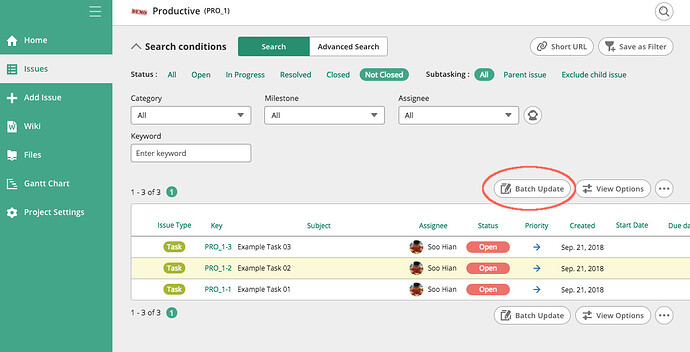Did you know? Backlog has a Batch Update feature where you can easily view issues and update batches of them in one go.
This is useful for situations when you need to update more than one issue with the same information, for e.g. changing the issue status. Batch Update can eliminate repetition and save you some time.
How to batch update issues
Click the Batch Update button at your Dashboard or Issues page.
A new page will appear which gives a listing of all Issues, plus a Preview Panel on the right.
Click on each issue row and the preview panel will auto-update to show the contents and comments of the respective issue. This gives you a quick overview of each issue, and you can also access any attachments in it.
To close the preview panel, just click on the top right button which shows a right arrow. The preview panel will close, letting you have full focus of your list of issues.
Select issues to update
There are a few ways to select issues. Click the tick-box on the left of each issue to select/deselect it.
You can also click the topmost tick-box to select all issues, or deselect all.
![]() Tip: When you hover your mouse over a row, the row will be highlighted. If you hit spacebar on your keyboard, the issue will be selected. Hit again to deselect. There are other shortcut keys available, please click on the “?” button to view them.
Tip: When you hover your mouse over a row, the row will be highlighted. If you hit spacebar on your keyboard, the issue will be selected. Hit again to deselect. There are other shortcut keys available, please click on the “?” button to view them.
Edit selected issues
After selecting your issues, click on the green button to “Edit selected issues”. Notice that the button has a counter which shows the number of selected issues.
A dialog will pop up. Any changes you make here will apply to the batch of selected issues. If you change your mind, just click “X” on the top-right of the dialog.
After deciding on your changes, hit “Submit”. The dialog will close, and a green alert bar showing Completed Updating will appear momentarily.
![]() Congrats, you’ve successfully updated your batch of issues. And you can click on the u-shaped arrow to return to your previous page (Issues page or Dashboard).
Congrats, you’ve successfully updated your batch of issues. And you can click on the u-shaped arrow to return to your previous page (Issues page or Dashboard).
That’s it for batch updating of issues. I’m sure you will find it useful and easy to do.
Give it a try and tell us what you think!